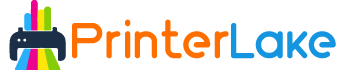Last Updated on January 21, 2024 by Fredrick Miller
When it comes to transferring any pattern or picture to fabric or other complicated objects, sublimation printing is a type of printing that is becoming more popular. This procedure uses heat and pressure to transfer the design onto the cloth in a clean and precise manner.
There are special sublimation printers available for purchase explicitly designed for this purpose. Still, it is also feasible to do this using some of the more common kinds of printers available. The following post will show you how to convert HP printer to sublimation printer if you already have one and want to try some sublimation printing.
Table of Contents
Things to Consider before Converting
The most crucial thing to realize before converting an HP printer to a sublimation printer is that you will not be able to utilize the machine already in use during the conversion. You are required to make use of the freshly obtained computer.
The reason for this is that conventional ink and sublimation ink may get confused, and as a result, you may lose all of the advantages of both.
Suppose you don’t have a printer yet and are considering purchasing one. In that case, it is recommended that you get a printer that utilizes continuous ink, also known as a CISS printer, rather than a printer that uses ink cartridges.
This is because sublimation uses a significant quantity of ink, and it would be a hassle to have to replenish the cartridges one by one continually.
How to Convert Hp Printer to Sublimation Printer
The first step in converting an HP printer to a sublimation printer is to familiarize yourself with the various required components.
- Printer to do the conversion
- Ink for sublimation printing
- Cartridges that you can refill
- Presses with high heat
Converting an old HP printer to sublimation printer.
Step 1:
The first and most critical step in converting a secondhand printer to sublimation is thoroughly cleaning the machine.
Step 2:
Remove the ink from the cartridges by cleaning the print head. The following process is to print using sublimation ink on an HP printer.
Step 3:
Filling cartridges with sublimation ink requires the use of a needle and syringe. Please remove all of the old ink from the cartridges and replace them with new sublimation ink cartridges that you can refill.
Step 4:
After that, check to see if your printer is operating correctly.
Step 5:
Verify that your printer’s nozzle is working correctly, and then replace the refillable cartridges that have been loaded with purge fluid.
Step 6:
Install them correctly, then carefully remove all the old ink from the printer. Repeat the procedure at least five times to ensure that all of the prior ink has been removed.
A New HP Printer is Converted to Sublimation.
- Once again, be confident that your printer is in perfect working order.
- Install the cartridges in the printer and do a test print on a blank piece of paper to ensure that the printer is working correctly.
- Ensure that your images are crisp and clear before proceeding with the conversion of your HP printer to a sublimation printer.
- Put on your gloves and load the cartridges with sublimation ink using a needle and syringe while wearing your gloves.
- Before pouring ink into your cartridge, make sure you have read the refilling instructions. Replace the printer’s cartridges with these new sublimations ink-filled cartridges, and the printer will be ready.
- Clean the print head and repeat the procedure at least five times more to ensure that all of the old ink has been removed.
As a result, your HP printer will be transformed into a sublimation printer for use with dye sublimation. After everything has been completed, double-check the nozzle. If the printed lines are clean and straight, your printer has effectively converted to a sublimation printer. However, if you are not receiving the results you want, you should turn off the printer for a few hours to prevent damage to the print head.
Observe and Respond to the Prompts
Once you have completed the conversion of your HP printer to a sublimation printer, you will see a pop-up message on your computer screen indicating that you have inserted any third-party ink cartridges into your printer. After then, your printer is no longer covered by warranty. To get started, click OK on the prompts.
Iron the fabric to see how it works.
Heat pressing your fabric before printing your design on it is the most crucial step, and ironing your T-shirt carefully to ensure there are no lines in the T-shirt that might damage your structure and your shirt is the second most vital step after heat pressing your fabric.
Straighten out all of the crease lines on the shirt and continue ironing until all of the folds are gone, if at all possible. It is advised that you iron both sides of the cloth if feasible to get better and more consistent results.
Heat Press
It’s time to put your sublimation printer through its paces. Come up with a design that you’d want to employ for your customized T-shirts to accomplish this goal. Remove the printed paper from the printer and lay it on the shirt in the area where you want to sublimate the ink into the fabric.
After that, heat press it by pressing it against a heat source. To get them printed on the shirt, place the iron immediately on the paper and press down. You will see that the print will begin to adhere to the garment as time goes on.
Continue to press the shirt and tap on it from all of the joints to ensure no gaps between the buttons and the collar. There will be no space for air to circulate, and the pattern will begin to melt and adhere to the shirt underneath it. Carefully peel away the paper off the wall. You have completed your beautiful personalized T-shirt, ready to be worn!
Troubleshoot
Every printer has a unique set of obstacles. Some people may find that the procedure outlined them does not function flawlessly. It is possible that printers do not recognize 3rd party ink cartridges, which is where you may encounter the difficulty. Continue to examine the prints produced by the printer, but refrain from doing so incessantly.
Also Read: Best Sublimation Printer For Mugs
Conclusion
Each step in converting an HP printer to a sublimation printer is critical, and you must exercise extreme caution throughout the cleaning and testing phases. I hope that these instructions and information will assist you in converting your printer into a fresh new sublimation printer. Profit from the ability to print bespoke patterns on your favorite cloth!
I hope you have found these instructions to be instructive and that they will be of great assistance to you. We can take you through every stage of the process, from beginning to conclusion.
And if we don’t have a response immediately, we’ll do all we can to assist you! The procedures outlined above should have helped you realize how simple it is to turn an HP printer into a dye-sublimation printer.

Fredrik Miller is the Founder of PrinterLake.com, a platform dedicated to providing information on sublimation printing. With a Master’s degree in Information Technology from Reputed University, Fredrik brings a wealth of technical knowledge and expertise to the site.
He leads a team of writers who are experts in the field and strive to deliver the best and most comprehensive information on sublimation printers, inks, and paper.