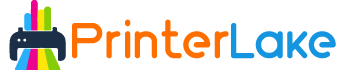Last Updated on January 22, 2024 by Fredrick Miller
If your Epson printer prints out light images, skips lines or streaks your print with lines, the nozzle is most likely clogged, which is a common Epson printer problem, then you would search for a way how to clean Epson printer head nozzles which are blocked or clogged then this article is for you.
Over time, minuscule amounts of ink residue dry up and gather in the nozzles, causing print heads to clog. Although being cautious about replacing cartridges as soon as the low ink signal goes off might help prevent ink from drying inside the nozzles, one or more may still become blocked for a variety of reasons.
Table of Contents
Cause Behind the Clogs:
Before doing anything, you might check nozzles get blocked by either air or ink and printheads clog. Clogs are more common when:
- You continue to print with empty ink cartridges. Air bubbles can clog your cartridge and/or printhead if you use empty ink cartridges. Apart from blockages, printing with empty ink cartridges might overheat your printhead, permanently destroying it.
- If you are not switching off your Epson printer, the ink dries up in the nozzles when you don’t use it regularly. When you turn on your printer, it performs a mini-cleaning cycle, which restores ink flow.
- You don’t print regularly. As previously said, the ink dries up when left unused, and therefore if you only use your printer once or twice a month, we recommend a laser printer. Toner powder is used in laser printers, and it does not dry out.
Knowing the most prevalent reasons for blocked printheads might help you take the steps necessary to avoid them.
Clean Your Printhead in a Variety of Ways
Before you open up your printer and clean it manually, go through the Epson printer nozzle check and run Epson head cleaning software. If you do not have the software, then get the latest version of Epson printer head cleaning software downloaded so you can troubleshoot your printer.
Printhead Cleanup Cycles:
Epson printers have a rather effective cleaning procedure that usually clears the nozzles in one or two cycles. However, keep in mind that the newer models have longer cleaning cycles, which means they use more ink each time. To get started, follow these steps:
- Before proceeding, check to see if the printer’s LCD screen is exhibiting any errors.
- By tapping the Home button, go to “Setup” and then “Maintenance.
- From the drop-down menu, select “Printhead Nozzle Check.
- Your printer will generate a sheet with four Coloured grids to indicate which nozzles have been blocked (and which are not).
- If there are no spaces, select done.
- If you may find any spaces with blurry lines, then you may proceed to the clean head.
Caution:
Never switch off your printer while it is in the process of cleaning. This could cause irreversible damage to the device.
This procedure is only applicable to certain Epson Workforce, Artisan, and SureColor printer types, although it can be applied to a wide range of models, including most Expression models. If you have any queries about your printer, please examine the manual that came with it.
Learn how to do a printhead nozzle check and how to clean Epson printer head directly from your printer display in the video below:
Cleaning your printhead manually can be done in a variety of ways, some more technical and difficult than others. From the simplest to the most involved, here are some common troubleshooting solutions for most Epson inkjet printer models.
Cleaning Sponges with Distilled Water:

- Before opening the top of the printer, turn it off. The printhead assembly should be visible at this point.
- To the left of the assembly, look for a small plastic lever that pops up when the printer isn’t printing. To release the printhead, move it forward and down, then press the assembly to the right. It may only move an inch or less at first, but it will click when you bring it to a complete stop. This will completely disengage the assembly, allowing you to push it to the side.
- If your printhead assembly does not have a lever next to it, print a page with the top up and unplug the printer with the assembly in the Centre unlocked.
- You should notice sponges that collect ink from the cartridges in the carriage. Saturate the sponges with distilled water or Windex solution using an eyedropper or plastic syringe.
- Return the assembly to the sponges as far to the right as it will go.
- Allow at least fifteen minutes for the distilled water to settle. Consider soaking the printer overnight for the best results.
- Print six to eight densely packed pages of text and graphics until your prints are clean and crisp. If you’re still not getting satisfactory results, try the following step in cleaning your printhead.
- Place the printhead assembly on a paper towel and set it aside for at least 15 minutes. Allow enough time for the dried ink on the printhead to disperse. Over time, you will see a gathering of black ink on the paper towel—this is more than just the black ink; it is a mixture of all colours into one pool.
- Repeat using fresh, damp paper towels until you see distinct colours coming from each ink port. To get decent results, you may need to repeat the technique numerous times.
- After that, you’ll want to restart your printer. Before you begin, ensure that the printhead assembly has returned to its ready position and is no longer sitting in the middle.
- Print many pages to ensure that all of the ports have been freed.
How to Clean Epson printer head with alcohol:
First, remove the cartridge from the printer; there are mainly two different styles of the print head for some models, including many HP and Epson printers. The printhead is generally integrated into the cartridge. Some models, such as cannons, have separate printheads that can be removed; the cartridge often has sponges at the bottom; this should not be cleaned with alcohol.
Instead, remove and clean the printhead unit instead of the cartridge itself; for this, you may need to remove all the cartridges just to access the print head unit. Now mix isopropyl alcohol with water in a 50 to 50 ratio on a small plate or bowl and mix it.
It should be enough to soak the printhead but barely; if the printhead is integrated into your cartridge, soak the printhead of the cartridge in the alcohol-water mix solution. If the printhead is a separated piece, soak the print head in the solution; either way, let the parts be soaked for two minutes.
Now fold the towel paper several times and pull the printhead or cartridge out of the solution and dab it against the paper towel until it is relatively dry; changed out the paper towel if it starts to become soaked with ink.
Once the printhead or cartridge is, try to reinstall it into the printer and cartridge as well. Now try a test print; if still, Epson printer head cleaning doesn’t work, try soaking the printhead or cartridge for longer or even for a night.
Conclusion:
In general, the faster the printer and the crisper the image, the more likely it is that printheads may fail. This article discusses all of the convenient methods of how to clean the Epson printer head and methods of removing stubborn dried ink.
These include using printer commands as well as manual approaches to complete the task. Furthermore, learning about the most prevalent causes of faded text and how to avoid them can help you save money and time.
Keep the user manual in front of you while cleaning the Epson printer head. I hope you will consider following the preventative instructions and using the printer frequently.

Fredrik Miller is the Founder of PrinterLake.com, a platform dedicated to providing information on sublimation printing. With a Master’s degree in Information Technology from Reputed University, Fredrik brings a wealth of technical knowledge and expertise to the site.
He leads a team of writers who are experts in the field and strive to deliver the best and most comprehensive information on sublimation printers, inks, and paper.