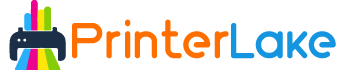Last Updated on April 23, 2024 by Fredrick Miller
If you own a Canon printer, it’s essential to know how to check ink levels to ensure that you’re never caught off guard by running out of ink. Checking ink levels regularly also helps you plan ahead and avoid unnecessary interruptions in your printing tasks. In this article, we’ll show you how to check ink levels on a Canon printer step by step.
The Canon printers have many extraordinary features that you cannot find in any other printer they are user-friendly, affordable, stylish, and provides you with high-quality digital photos. The printer using the ink to generate the graphics has a main component called an ink cartridge.
This ink cartridge has an electronic chip connected to the printer, and if there any interruption happens, the image quality can be bad.
Also Read: How to Clean Epson Printer Head 2024
Table of Contents
Why Checking Ink Levels is Important
Running out of ink in the middle of an important print job can be frustrating and can even lead to wasted paper and ink. By checking ink levels regularly, you can ensure that you have enough ink to complete your print jobs and avoid interruptions. Checking ink levels can also help you plan ahead and purchase new ink cartridges before you run out.
How to Check Ink Levels on a Canon Printer
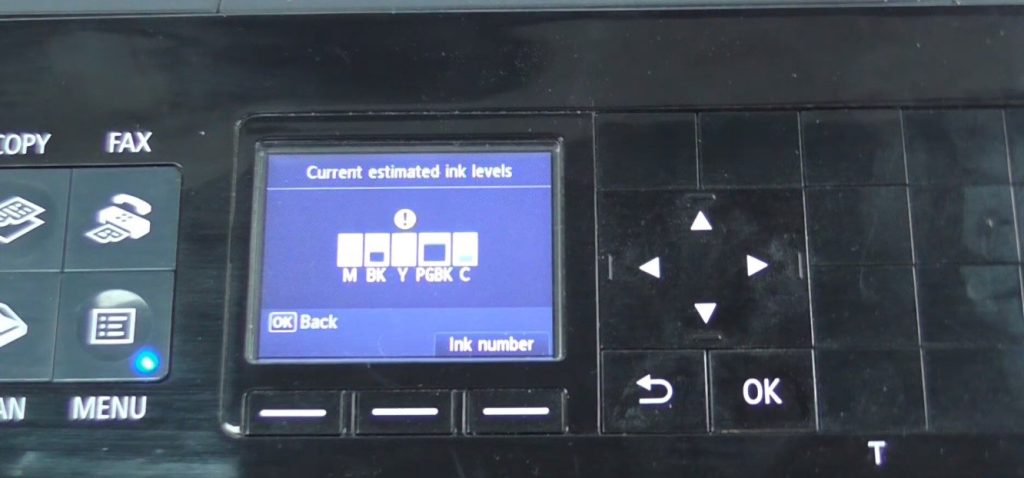
There are several ways to check ink levels on a Canon printer, including through the Windows or Mac operating system, the printer control panel, and the Canon PRINT app. Here are the steps for each method:
Checking Ink Levels on Windows
- Click on the “Start” button and select “Devices and Printers.”
- Right-click on your Canon printer and select “Printing preferences.”
- Click on the “Maintenance” tab and select “View printer status.”
- The ink level status will be displayed in the pop-up window.
Checking Ink Levels on Mac
- Click on the Apple menu and select “System Preferences.”
- Click on “Printers and Scanners.”
- Select your Canon printer and click on “Options and Supplies.”
- Click on the “Supply Levels” tab to view ink levels.
Checking Ink Levels on the Printer Control Panel
- Turn on your Canon printer.
- Press the “Setup” button.
- Use the arrow buttons to select “Ink Levels” and press “OK.”
- The ink level status will be displayed on the printer’s LCD.
Checking Ink Levels on the Canon PRINT app
- Download and install the Canon PRINT app on your smartphone or tablet.
- Open the app and select your Canon printer.
- Tap on “Ink Information” to view ink levels.
Troubleshooting Common Issues
If you encounter any issues with checking ink levels on your Canon printer, here are some common solutions:
Printer not Connected
Ensure that your printer is properly connected to your computer or network. Try restarting both your printer and computer or reconnecting your printer to the network.
The printer Display not Responding
If the printer control panel is not responding, try turning off the printer and unplugging it for a few minutes before plugging it back in and turning it on again.
Ink Level Status not Displayed
If the ink level status is not displayed, ensure that you have installed the correct ink cartridges for your Canon printer. If you’re using compatible or refilled cartridges, If you’re using compatible or refilled cartridges, they may not be recognized by your printer. Try using genuine Canon ink cartridges instead.
Important Note
It would help if you kept in mind that while checking the ink level in your computer, make sure that both the device’s printer and laptop are connected and turned ON. Many people make the mistake of either they don’t touch their computer or don’t turn ON the printer. But for performing this operation, both of the devices must be connected and powered ON.
What to Do If the Ink Is Low
After checking the printer and you have found that the ink level is low, what is the following procedure? Mane people use a trick to use the remaining low-level ink by removing the ink slot and moving it by the side because by doing this, the ink starts to flow again towards the printer, and hence you can even use this low-level ink.
This will help you because you can make some more prints before the ink is completely dried out, but you have to replace the ink cartridge after the ink is finished. You can also buy a renovated cartridge, but many people prefer to buy the ink printer colors because this is affordable for many people.
Some shops offer many free things, including the shipping charges if you make the orders in bulk. But the good thing is that when you feel that the ink level is low, it is not good to make the printings with the low-level ink because it makes your work and images inferior quality, don’t do it if you are doing professional work.
But you can use the low-level ink just for fun and make exciting and random printings.
Tips for Maintaining Your Canon Printer
To ensure that your Canon printer performs at its best, here are some tips for maintaining it:
Use Genuine Canon Ink Cartridges
Using genuine Canon ink cartridges ensures that your printer produces high-quality prints and reduces the risk of damage to your printer.
Store Ink Cartridges Properly
Ink cartridges should be stored in a cool, dry place away from direct sunlight. Do not store ink cartridges in extreme temperatures or in areas with high humidity.
Clean the Print Heads Regularly
Cleaning the print heads on your Canon printer regularly helps to ensure that the printer produces high-quality prints and reduces the risk of clogs and other issues.
Frequently Asked Questions
What type of tools is required to check the ink level?
Many people think you have to buy some tools before checking the ink levels in your Canon printers, but there is no need to purchase anything to prevent the ink level. You can check the ink level buy with the help of a computer or a laptop by connecting it to the Canon printer.
Do I need to shop for checking the ink level?
No, there is no need to go to a shop to check the ink levels in your Canon printer. The ink level checking method is easy to perform by yourself. After reading this article and following the complete steps, you can easily find out the ink level in your Canon printer.
What should I do if my Canon printer is not recognizing the ink cartridges?
If your Canon printer is not recognizing the ink cartridges, try using genuine Canon ink cartridges instead of compatible or refilled cartridges.
How often should I check ink levels on my Canon printer?
It’s recommended to check ink levels on your Canon printer before starting any print job to ensure that you have enough ink to complete the task.
Can I check ink levels on my Canon printer through the Canon PRINT app?
Yes, you can check ink levels on your Canon printer through the Canon PRINT app by selecting your printer and tapping on “Ink Information.”
Can I use third-party software to check ink levels on my Canon printer?
While third-party software may be available to check ink levels on your Canon printer, it’s recommended to use the methods provided by Canon to ensure accurate results.
What should I do if the ink level status is not displayed on my Canon printer’s control panel?
If the ink level status is not displayed on your Canon printer’s control panel, ensure that you have installed the correct ink cartridges for your printer. If you’re using compatible or refilled cartridges, try using genuine Canon ink cartridges instead.
Final Verdicts
Checking ink levels on your Canon printer is essential to avoid interruptions in your printing tasks and to plan ahead for ink replacement. With the methods outlined in this article, you can easily check ink levels on your Canon printer and troubleshoot common issues that may arise.

Fredrik Miller is the Founder of PrinterLake.com, a platform dedicated to providing information on sublimation printing. With a Master’s degree in Information Technology from Reputed University, Fredrik brings a wealth of technical knowledge and expertise to the site.
He leads a team of writers who are experts in the field and strive to deliver the best and most comprehensive information on sublimation printers, inks, and paper.