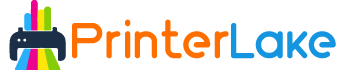Last Updated on January 21, 2024 by Fredrick Miller
If you’re someone who enjoys creating unique and personalized designs, then converting your Epson EcoTank printer into a sublimation printer may be a great idea.
Sublimation printing is a process that allows you to transfer high-quality images onto a variety of surfaces, including fabric, metal, and ceramic. By using sublimation ink, you can achieve vibrant colors and long-lasting prints that are sure to impress.
While the process of converting your printer may seem daunting, with the right tools and some guidance, you can easily transform your Epson EcoTank printer into a sublimation printer and unlock a whole new world of creative possibilities.
In this article, we will provide you with a comprehensive guide on How to Convert Epson Ecotank to Sublimation printer. We will cover everything from choosing the right sublimation ink and paper to installing the ink and printing your first design.
Table of Contents
Why Convert an Epson EcoTank Printer to Sublimation?

Converting an Epson EcoTank printer to sublimation offers a variety of benefits for both personal and business use. Here are some reasons why you might consider converting your printer:
Cost Savings:
Sublimation printing can be a cost-effective alternative to traditional screen printing or heat transfer methods. By converting your existing Epson EcoTank printer to a sublimation printer, you can save money compared to purchasing a dedicated sublimation printer.
Versatility:
Sublimation printing allows you to print on a variety of substrates, including t-shirts, mugs, phone cases, and more. By converting your Epson EcoTank printer to sublimation, you can expand your printing capabilities and offer more products to your customers.
High-Quality Prints:
Sublimation printing produces vibrant, high-quality prints that are durable and long-lasting. By converting your printer to sublimation, you can produce prints that are resistant to fading, cracking, and peeling.
Customization:
Sublimation printing allows for complete customization of designs, allowing you to create unique and personalized products for your customers. By converting your printer to sublimation, you can offer a wider range of customization options and stand out in a crowded market.
Convenience:
Converting your existing Epson EcoTank printer to sublimation allows you to use a printer you’re already familiar with, saving you time and effort in learning how to use a new printer.
Epson EcoTank Printers and Sublimation
Epson EcoTank printers are popular inkjet printers known for their low-cost, high-yield ink tanks, which allow for printing high volumes at a lower cost per page.
While these printers were not designed for sublimation printing, they can be converted with the right supplies and techniques. Converting your Epson EcoTank printer to sublimation can be a cost-effective way to expand your printing capabilities and offer more products to your customers.
With the right setup, you can print on a variety of substrates such as t-shirts, mugs, and phone cases, all with the vibrant and durable results that sublimation printing provides.
By converting your existing Epson EcoTank printer to a sublimation printer, you can save money compared to purchasing a dedicated sublimation printer. Additionally, you can still use the printer for regular printing needs by switching out the sublimation ink with standard ink.
However, it’s important to note that converting your printer to sublimation will void any manufacturer warranty, so proceed with caution and at your own risk.
Supplies Needed
Before you can start sublimation printing with your Epson EcoTank printer, you’ll need a few supplies:
- Epson EcoTank printer (compatible models include Epson ET-2720, ET-2760, ET-3710, ET-3760, ET-4700)
- Sublimation ink
- Sublimation transfer paper
- Syringes
- Cleaning solution
- Heat-resistant tape
Step-By-Step Guide to Convert Epson Ecotank To Sublimation
By converting your EcoTank printer, you can save money and time compared to buying a dedicated sublimation printer. But we understand that this process can seem daunting and technical. That’s why we’re here to provide a step-by-step guide that’s easy to follow and understand.
We want to make sure that you feel supported throughout the process and that you have all the information you need to successfully convert your printer. So, whether you’re a beginner or an experienced crafter, let’s dive in and get started!
Here is a step-by-step guide on how to convert your Epson EcoTank printer to sublimation printing.
Step # 1: Choose the Right Printer Model
The first step to converting your Epson EcoTank printer to sublimation is to choose the right printer model. Not all Epson EcoTank printers are compatible with sublimation ink, so it’s essential to do some research to find out which models are suitable.
Some popular Epson EcoTank models that work well with sublimation ink include the EcoTank ET-3760, EcoTank ET-2720, EcoTank ET-15000, and EcoTank ET-2760. Once you have selected your printer model, it’s time to move on to the next step.
Step # 2: Purchase Sublimation Ink and Paper
Before you begin the conversion process, you’ll need to purchase sublimation ink and compatible sublimation paper.
It’s important to ensure that the ink and paper you choose are compatible with your specific EcoTank model. You can find sublimation ink and paper at most craft stores.
Step # 3: Flush Out Existing Ink
The next step in converting your EcoTank printer to sublimation is to flush out the existing ink using a cleaning solution. This is necessary to prevent any residual ink from mixing with the sublimation ink and potentially causing issues with the final print.
To flush out the existing ink, follow the instructions provided with the cleaning solution. Typically, this involves running several cleaning cycles until the water or cleaning solution comes out clear.
Step # 4: Refill the EcoTank with Sublimation Ink
Once you’ve flushed out the existing ink, it’s time to refill the EcoTank with sublimation ink. Follow the instructions provided with the ink, as some brands may require specific steps for filling.
It’s important to note that sublimation ink is different from standard ink, as it is designed to transfer onto surfaces using heat. As a result, it’s essential to use sublimation ink for sublimation printing, as other types of ink will not work.
Step # 5: Install Sublimation Cartridges
After refilling the EcoTank with sublimation ink, you’ll need to install the sublimation cartridges. Follow the instructions provided with the cartridges to ensure that they are installed correctly.
Step # 6: Adjust Printer Settings
To accommodate sublimation printing, you’ll need to adjust the printer settings. This may include adjusting the temperature, print speed, and paper type settings.
Consult the instructions provided with your sublimation ink and paper to determine the ideal settings for your printer.
Step # 7: Load Sublimation Paper and Print
Finally, it’s time to load the sublimation paper into the printer and print your design. Make sure to use compatible sublimation paper and adjust the printer settings as needed.
It’s important to note that converting an EcoTank printer to sublimation may void the warranty, so proceed at your own risk. Additionally, sublimation printing requires specific equipment and materials, so it’s recommended that you research and become familiar with the process before attempting the conversion.
In conclusion, converting your Epson EcoTank printer to sublimation printing is a straightforward process that requires some research, cleaning, and installation of sublimation ink and transfer paper.
By following the steps above, you can turn your EcoTank printer into a sublimation printer and start printing your designs on various surfaces.
Tips and Tricks for Sublimation Printing with an Epson EcoTank Printer
Sublimation printing with an Epson EcoTank printer can be a great way to produce high-quality and long-lasting prints. Here are some tips and tricks to help you get the best results:
Use dye-sublimation ink:
Sublimation ink is specifically designed to work with the sublimation printing process. Using dye-sublimation ink will help ensure that your prints are vibrant and long-lasting.
Use high-quality sublimation paper:
The quality of the sublimation paper you use can have a big impact on the final print quality. Look for high-quality paper that is designed for use with your Epson EcoTank printer.
Set the printer to the correct settings:
When printing with sublimation ink, it’s important to use the correct printer settings. Set the printer to the appropriate paper type, and choose the correct color profile for your sublimation ink.
Use a heat press for transferring the image:
After printing your image onto the sublimation paper, transfer it to your desired item using a heat press. Make sure to follow the recommended time, temperature, and pressure settings for your specific materials.
Choose the right substrate:
Sublimation printing works best on materials that have a polyester coating or are made of polyester. When choosing your substrate, look for items that are specifically designed for sublimation printing, such as ceramic mugs, t-shirts, and phone cases.
Use a protective cover sheet:
When using a heat press, it’s a good idea to use a protective cover sheet to protect your substrate and ensure that the ink is evenly distributed.
Experiment with different settings:
Sublimation printing can be a bit of trial and error, so don’t be afraid to experiment with different settings and materials until you find what works best for you.
By following these tips and tricks, you can produce high-quality and long-lasting prints with your Epson EcoTank printer.
Frequently Asked Questions
What do I need to convert my Epson EcoTank printer to sublimation?
To convert your EcoTank printer to sublimation, you will need sublimation ink, sublimation paper, and a heat press. Additionally, you may need to purchase a conversion kit, which includes specialized ink cartridges and tubing.
Do I need to do anything special to the printer before converting to sublimation?
Yes, before converting your printer to sublimation, it’s important to flush out any remaining ink from the printer’s system. This ensures that there is no residual ink left in the system that could potentially contaminate your sublimation ink.
Can I use regular paper with sublimation ink?
No, regular paper is not suitable for sublimation printing. Sublimation ink needs to be printed onto sublimation paper, which is specifically designed to hold the ink and transfer it to your desired item.
Is sublimation printing permanent?
Yes, sublimation printing is permanent and can withstand repeated washing and use without fading or peeling, as long as it is done properly and on the right type of substrate.
Can I use any type of substrate for sublimation printing?
No, you cannot use any type of substrate for sublimation printing. Sublimation printing works best on materials that have a polyester coating or are made of polyester. When choosing your substrate, look for items that are specifically designed for sublimation printing, such as ceramic mugs, t-shirts, and phone cases.
Final Verdict
Converting an Epson EcoTank printer to sublimation can be a great way to produce high-quality and long-lasting prints for a variety of applications.
However, it’s important to note that not all Epson EcoTank printers can be converted to sublimation printers and that you will need to use sublimation ink, paper, and a heat press to ensure proper transfer of the ink to your substrate.
You will also need to make adjustments to your printer settings to ensure that it is set up for sublimation printing and use substrates that are specifically designed for sublimation printing.
By following these guidelines, you can successfully convert your Epson EcoTank printer to a sublimation printer and produce high-quality prints for your desired applications.

Fredrik Miller is the Founder of PrinterLake.com, a platform dedicated to providing information on sublimation printing. With a Master’s degree in Information Technology from Reputed University, Fredrik brings a wealth of technical knowledge and expertise to the site.
He leads a team of writers who are experts in the field and strive to deliver the best and most comprehensive information on sublimation printers, inks, and paper.