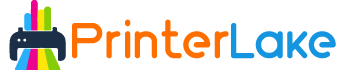Last Updated on November 15, 2025 by Fredrick Miller
Connecting a printer to a laptop might sound simple, but if you’ve ever struggled with unresponsive devices or confusing drivers, you know it can be trickier than expected. Whether you’re printing a college report, business proposal, or family photos, a stable printer connection ensures everything runs smoothly. In today’s digital world, where most tasks are done online, having your printer seamlessly integrated with your laptop is more than just convenience it’s productivity in action.
Laptops differ from desktops in many ways, especially in connectivity. Many newer laptops no longer include traditional USB-A ports, relying instead on USB-C or wireless connections. This change can make the printer setup process a bit confusing for some users. Understanding the basics of how printers communicate with laptops whether through a cable, Wi-Fi, or Bluetooth helps you set things up quickly and avoid future frustration.
So, let’s dive deeper into the different methods for how to connect a printer to a laptop, troubleshoot common problems, and ensure your setup runs at peak efficiency.
Table of Contents
Understanding Different Types of Printers
Before connecting a printer, it’s essential to understand the kind you own. The connection method largely depends on whether your printer is wired, wireless, or cloud-based.
- Wired Printers:
These are the traditional printers that use a USB cable to connect directly to your laptop. They’re reliable and don’t depend on Wi-Fi, making them perfect for environments where network stability might be an issue. - Wireless Printers:
Wireless printers have become increasingly popular because they can connect to your laptop via Wi-Fi. They offer flexibility allowing you to print from anywhere in your home or office without messy cables. - Cloud-Based Printers:
These printers connect to cloud services like Google Drive or Dropbox. With cloud-based printing, you can send documents to print from your smartphone, tablet, or laptop, even if you’re miles away from the printer.
Knowing your printer type helps you pick the right setup process and troubleshoot effectively when something goes wrong.
Pre-Connection Checklist
Before diving into setup, there are a few crucial things you should check:
- System Requirements:
Ensure your laptop’s operating system (Windows, macOS, or Linux) supports the printer model. Visit the manufacturer’s website to confirm compatibility. - Printer Drivers and Software:
Drivers act as translators between your printer and laptop. Without them, your laptop might fail to recognise the printer. Many modern printers automatically install drivers once connected, but sometimes, you may need to download them manually. - Laptop’s Connectivity Options:
Check what ports your laptop offers. If your printer requires USB-A and your laptop only has USB-C, you’ll need an adapter. For wireless setups, ensure your Wi-Fi connection is stable.
This checklist ensures your setup process goes smoothly from the start.
How to Connect a Printer to a Laptop Using a USB Cable
One of the simplest ways to connect a printer to a laptop is through a USB cable.
Here’s how to do it step-by-step:
- Plug in the Printer: Connect the USB cable from the printer to your laptop.
- Power On the Printer: Make sure your printer is turned on.
- Wait for Device Detection: Most laptops will automatically detect the new device and install necessary drivers.
- Install Drivers (if needed): If automatic installation fails, visit the printer manufacturer’s website, download, and install the correct drivers manually.
- Test the Printer: Once installed, print a test page to ensure everything is working correctly.
Troubleshooting Tips:
- If your printer isn’t detected, try a different USB port or cable.
- Check if the printer appears in “Devices and Printers” on Windows or “Printers & Scanners” on macOS.
- Restart both devices if the setup stalls.
Connecting via USB is reliable and usually faster, especially for single-user setups or office environments where network printing isn’t necessary.
Check Our Reviews on : Best Sublimation Printer
How to Connect a Wireless Printer to a Laptop
Wireless printers are a game-changer for home and office setups, offering convenience and flexibility. Instead of dealing with tangled cables or limited USB ports, you can print from anywhere within the Wi-Fi network range. However, to make this seamless, proper setup is key.
Step-by-Step Process to Connect via Wi-Fi:
- Turn on Your Printer’s Wireless Mode:
Most wireless printers have a small display panel where you can navigate to Settings > Network > Wireless Setup Wizard. Select your Wi-Fi network from the list and enter your password. - Connect Your Laptop to the Same Network:
Both your printer and laptop must be connected to the same Wi-Fi. If they aren’t on the same network, the devices won’t detect each other. - Add Printer to Your Laptop:
- On Windows: Go to Settings > Bluetooth & Devices > Printers & Scanners > Add Device.
- On Mac: Go to System Preferences > Printers & Scanners > + (Add Printer).
Your laptop should automatically find the printer if they’re on the same Wi-Fi.
- Install Drivers Automatically:
Modern printers often install the required drivers automatically once detected. If not, you can download them from the printer’s official website. - Print a Test Page:
After installation, print a test page to confirm that your printer is functioning properly.
Common Wi-Fi Setup Issues and Fixes:
- Printer not found: Restart your router and ensure your printer’s Wi-Fi light is on.
- Connection keeps dropping: Update your printer’s firmware and check for Wi-Fi signal interference.
- Slow printing: Move the printer closer to your router or switch to a 5GHz Wi-Fi band for stronger connectivity.
Wireless printing adds flexibility, allowing multiple users to print from various devices. It’s perfect for shared environments like homes and small offices.
How to Connect a Printer via Bluetooth
If Wi-Fi isn’t available or you prefer a direct wireless connection, Bluetooth printing is another excellent choice. It’s particularly useful for portable printers or when working in places with limited internet access.
Steps to Connect via Bluetooth:
- Turn on Bluetooth on Both Devices:
Go to your laptop’s Bluetooth settings and ensure it’s discoverable. Do the same on your printer—usually through the control panel or a dedicated Bluetooth button. - Pair the Devices:
Once both devices are visible, select your printer from the list of available devices on your laptop. You may need to enter a pairing code (usually displayed on the printer’s screen). - Install Drivers if Necessary:
After pairing, your laptop may prompt you to install printer drivers. Follow the on-screen instructions to complete setup. - Test the Connection:
Open any document and try printing a test page to confirm successful pairing.
Troubleshooting Bluetooth Issues:
- Ensure your printer is within range (typically 10 meters or less).
- Remove any previously paired devices that might conflict.
- Update Bluetooth drivers on your laptop.
Bluetooth printing is ideal for travellers or professionals who need quick, cable-free printing without relying on a Wi-Fi network.
Installing Printer Drivers and Software
Printer drivers are essential to making your printer communicate correctly with your laptop. Without them, even the best printer won’t function as expected.
Automatic Installation:
Many modern operating systems detect printers automatically and install drivers in the background. Once your printer is plugged in or connected via Wi-Fi, your system usually handles the rest.
Manual Installation:
If automatic detection fails, visit your printer manufacturer’s website (e.g., HP, Canon, Epson, Brother) and look for the Support or Downloads section. Input your printer model and download the latest driver compatible with your OS version.
Updating Drivers:
Outdated drivers can cause printing errors or slow performance. Periodically check for updates to ensure optimal compatibility and speed.
Bonus Tip:
Many printer manufacturers also provide software suites that add extra features, like scanning, ink management, or wireless troubleshooting tools. Installing these can make your experience smoother and more efficient.
Connecting a Printer to a Laptop on macOS
Setting up a printer on a Mac is simple, but the steps differ slightly from Windows.
Steps to Connect a Printer on macOS:
- Plug in or Power on the Printer:
For wired printers, connect via USB. For wireless ones, ensure the printer is connected to the same Wi-Fi network as your Mac. - Open System Settings:
Click the Apple icon → System Settings → Printers & Scanners. - Add the Printer:
Click the + button to add a new printer. Your Mac will search for nearby printers automatically. - Install Drivers Automatically:
macOS typically installs drivers automatically. If not, you can download them manually from the manufacturer’s website. - Test Your Printer:
Print a sample document to verify the connection.
Common macOS Issues and Fixes:
- If the printer doesn’t appear, restart both devices.
- Ensure your printer’s software supports macOS.
- Delete and re-add the printer if it’s showing as “offline.”
mac OS generally provides a smooth setup process, especially for Air Print-compatible printers that require no drivers at all.
Connecting a Printer to a Laptop on Windows
Windows laptops remain the most common devices for both personal and professional use, and connecting a printer to Windows 10 or 11 is quite straightforward. However, occasional driver mismatches or network glitches can complicate things so understanding the proper setup process helps avoid headaches.
Here’s a step-by-step guide to connect your printer on Windows:
- Plug In or Power On the Printer:
If it’s a wired printer, connect the USB cable to your laptop. For wireless printers, ensure both devices are connected to the same Wi-Fi network. - Access Printer Settings:
Go to Settings > Bluetooth & Devices > Printers & Scanners > Add Device. Windows will search for nearby printers automatically. - Select and Add Your Printer:
When your printer appears, click Add Device. If it doesn’t, click The printer that I want isn’t listed and manually select the connection method whether it’s via IP address, Bluetooth, or network. - Install the Necessary Drivers:
Windows may install drivers automatically. If not, visit the printer manufacturer’s site, download the correct version, and install it manually. - Print a Test Page:
Go to Devices and Printers, right-click on your printer, and choose Printer Properties > Print Test Page to confirm everything works properly.
Common Windows Printer Issues and Fixes:
- Printer not detected: Restart the laptop and printer, then try reconnecting.
- Printer offline: Check if “Use Printer Offline” mode is enabled under the printer queue and uncheck it.
- Driver errors: Remove and reinstall the printer driver.
Windows also includes a Printer Troubleshooter that can automatically fix most common connection problems.
How to Connect a Printer Using IP Address
Sometimes, especially in office environments, printers are shared over a network rather than connected directly. In such cases, you can connect your printer manually using its IP address.
Here’s how to connect a printer using its IP address:
- Find Your Printer’s IP Address:
- Check the printer’s screen menu under Network Settings or Wireless Settings.
- Alternatively, print a network configuration page directly from the printer.
- Add the Printer to Your Laptop:
- Windows: Go to Settings > Bluetooth & Devices > Printers & Scanners > Add Device > Add Manually > Add Printer Using TCP/IP Address.
- Mac: Navigate to System Preferences > Printers & Scanners > + > IP tab and enter the IP address.
- Install Drivers (if needed):
The system might automatically install the drivers. If not, download them from the printer manufacturer’s website. - Test the Printer:
Once connected, print a sample page to verify successful configuration.
Using an IP-based connection is ideal for offices with multiple laptops and shared printers. It allows everyone on the same network to print without needing physical connections.
Using Cloud Printing Solutions
In today’s cloud-driven world, cloud printing has become increasingly popular. It allows users to send print jobs over the internet no matter where they are.
Popular Cloud Printing Options:
- HP Smart and Epson Connect: Allow users to upload files remotely to their printer’s unique email address.
- Canon PRINT Cloud and Brother iPrint: Enable users to manage print jobs from smartphones or laptops without being on the same network.
- Google Cloud Print (Deprecated): While Google’s service ended, many new printers now offer built-in cloud alternatives.
Benefits of Cloud Printing:
- Print from anywhere with an internet connection.
- Share one printer among multiple users globally.
- Manage print queues and monitor ink levels remotely.
Cloud printing eliminates geographical limitations and simplifies workflows especially for freelancers, remote workers, and businesses with distributed teams.
Printing from Different Applications
Once your printer is connected, knowing how to print from various applications ensures seamless workflow.
Printing from Microsoft Office Apps:
- Open your document in Word, Excel, or PowerPoint.
- Press Ctrl + P (or Cmd + P on Mac) to open the print dialog.
- Choose your printer, set preferences (like color, layout, or paper size), and click Print.
Printing from Google Docs:
- Click File > Print or use Ctrl + P.
- Make sure the correct printer is selected.
- Adjust layout and quality settings as needed.
Printing PDFs and Images:
- Open the file using Adobe Acrobat, Preview, or Photos.
- Go to File > Print, choose your printer, and check “Print Preview” before finalizing.
Printing from applications is usually consistent across platforms, but ensuring your printer is the “default” option saves time and minimizes errors.
Once your printer is successfully connected, check out our list of Recommended Sublimation Printers to find models that deliver top-quality prints.
troubleshooting Common Printer Connection Problems
Even with the right setup, printers can be unpredictable. Here are some common connection issues and how to fix them quickly:
- Printer Not Showing Up:
- Ensure your printer is turned on.
- Check if it’s connected to the same network.
- Restart both printer and laptop.
- Printer Offline Error:
- On Windows, go to Devices and Printers, right-click your printer, and uncheck “Use Printer Offline.”
- On Mac, delete and re-add the printer.
- Driver Conflicts or Missing Drivers:
- Update or reinstall printer drivers.
- Use Windows Update or the manufacturer’s website to get the latest version.
- Paper Jam or Ink Errors:
- Open the printer cover, remove jammed paper, and reset the printer.
- Replace low or empty ink cartridges.
- Wi-Fi Connectivity Issues:
- Move your printer closer to the router.
- Reset your network connection.
- Re-enter Wi-Fi credentials on your printer’s control panel.
Troubleshooting may sound tedious, but understanding these quick fixes can save you hours of frustration.
Tips for Maintaining a Stable Printer Connection
Keeping your printer connection stable over time requires more than just a one-time setup. Regular maintenance ensures your printer performs efficiently and avoids unexpected breakdowns especially when you need it most.
Here are the best ways to maintain a reliable connection between your laptop and printer:
- Update Firmware and Drivers Regularly:
Printer manufacturers frequently release updates to fix bugs, improve compatibility, and enhance performance. Always check for firmware and driver updates through your printer’s software or the manufacturer’s website. - Use the Correct Connection Type:
If you experience frequent Wi-Fi dropouts, consider switching to a wired or USB connection for critical print jobs. Wired setups are generally more reliable for consistent performance. - Manage Your Print Queue:
Sometimes, a stuck print job can block others in the queue. Open your printer’s queue from your laptop and cancel any frozen or pending jobs before restarting the device. - Restart Periodically:
Restarting your printer, router, and laptop clears temporary cache data and resets connections, which can fix minor communication glitches. - Keep Network Devices Close:
For wireless printers, ensure they are within range of your Wi-Fi router. Walls and furniture can weaken signals, so positioning the printer closer to the router can make a huge difference. - Perform Routine Cleaning and Maintenance:
Dust and ink buildup can affect print quality and hardware functionality. Use your printer’s built-in cleaning feature or manually clean cartridges and rollers every few months. - Secure Your Connection:
Protect your printer and network with strong passwords and updated security settings. This prevents unauthorized access, especially in office environments where multiple devices share one printer.
By following these practices, you’ll minimize downtime, extend your printer’s lifespan, and maintain a smooth printing experience all year long.
Conclusion
Connecting a printer to a laptop whether via USB, Wi-Fi, Bluetooth, or even through the cloud has never been easier, but it still requires understanding the right steps and settings. A successful setup ensures your workflow remains smooth and uninterrupted, whether you’re printing at home, in the office, or remotely.
Always start by identifying your printer type, confirming compatibility with your laptop’s operating system, and installing the proper drivers. From there, maintaining stability through regular updates, cleaning, and connection checks ensures long-term reliability.
Whether you’re a student printing an assignment, a designer working with visuals, or a business professional printing invoices, your printer is a silent partner in productivity. Treat it right, and it’ll keep serving you efficiently for years to come.
Why won’t my laptop recognise my printer?
Your laptop may not recognize the printer due to missing drivers, faulty cables, or network issues. Try reconnecting, updating drivers, or restarting both devices.
How can I connect my wireless printer without Wi-Fi?
If Wi-Fi isn’t available, use Wi-Fi Direct or Bluetooth mode, which allows a direct connection between your printer and laptop.
How do I find my printer’s IP address?
You can check your printer’s display screen under Network Settings or print a network configuration page from the printer’s control panel.
Why does my printer keep showing as offline?
This often happens when the printer loses its network connection. Restart your printer, ensure it’s on the same network, and disable “Use Printer Offline” mode.
Can I use one printer for multiple laptops?
Yes. You can share a printer across multiple laptops using Wi-Fi, Bluetooth, or cloud printing platforms like HP Smart or Epson Connect.

Fredrik Miller is the Founder of PrinterLake.com, a platform dedicated to providing information on sublimation printing. With a Master’s degree in Information Technology from Reputed University, Fredrik brings a wealth of technical knowledge and expertise to the site.
He leads a team of writers who are experts in the field and strive to deliver the best and most comprehensive information on sublimation printers, inks, and paper.